목차
📌 깃헙 로그인 진행 과정
1. github settings -> Developer settings로 이동합니다.
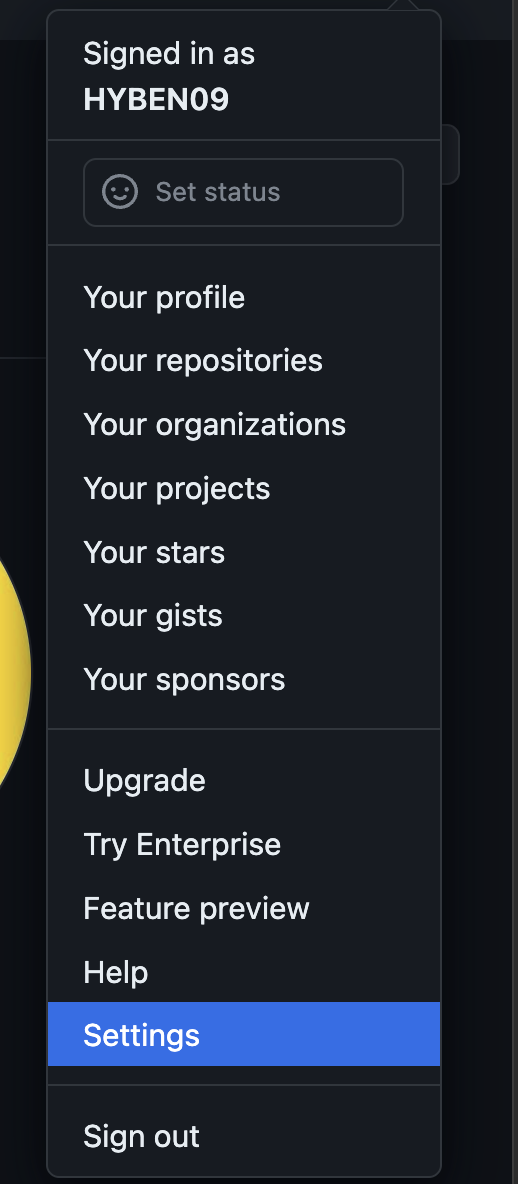
2. New Github App을 클릭하여 새로운 Github App을 만듭니다.

3. 파이어베이스에 Authentication에 깃허브를 추가해줍니다.
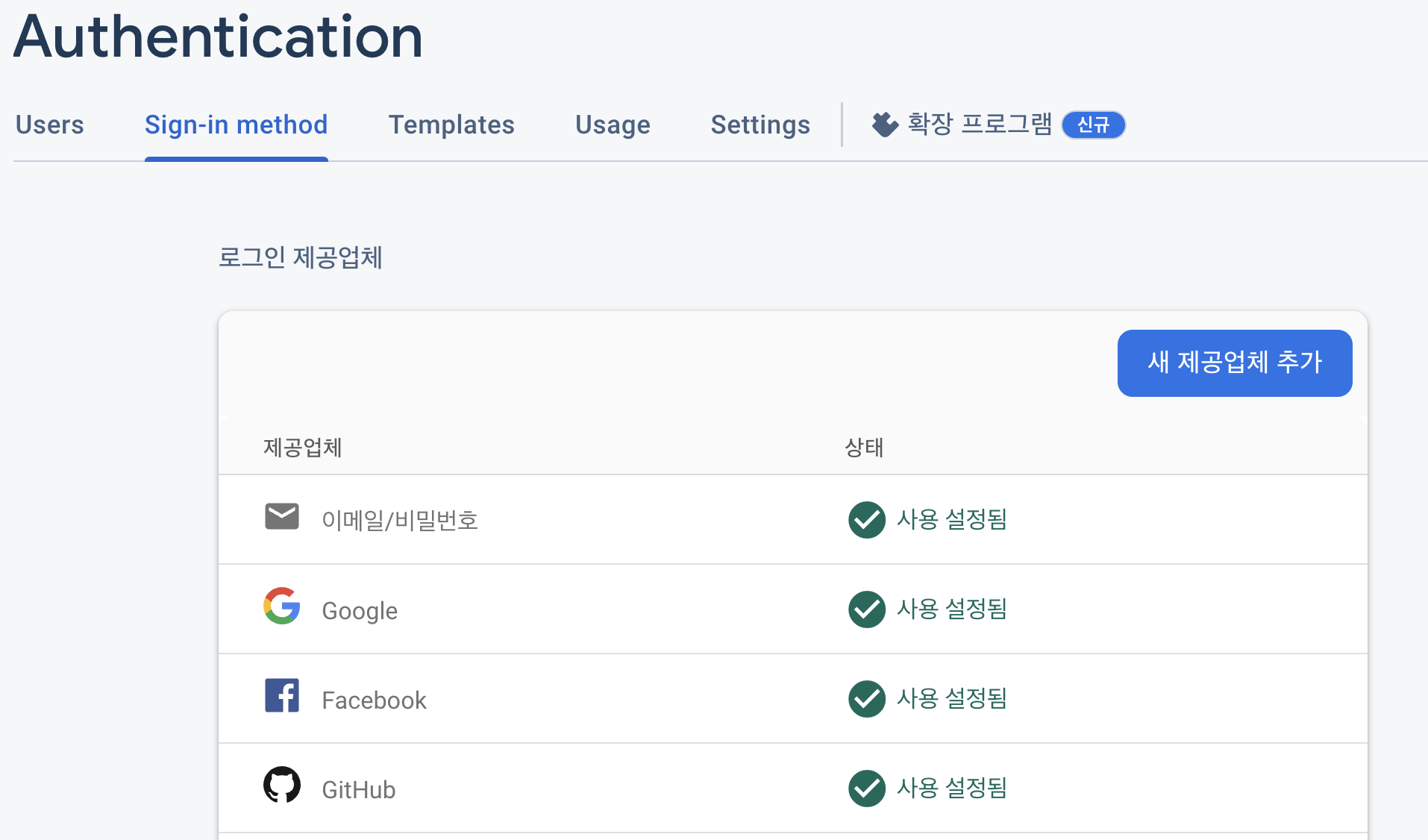
4. App설정을 진행합니다.
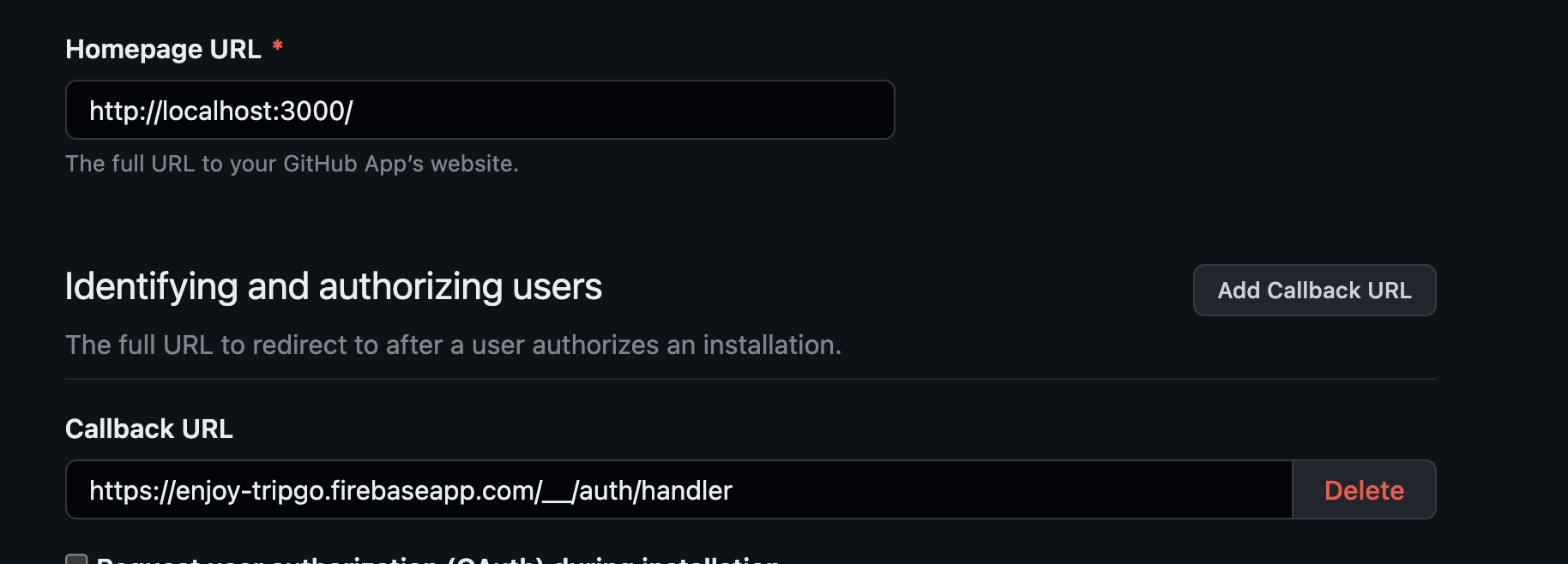
5. App설정을 완료 후 사용자 정보 가져와서 파이어베이스에 설정해주기
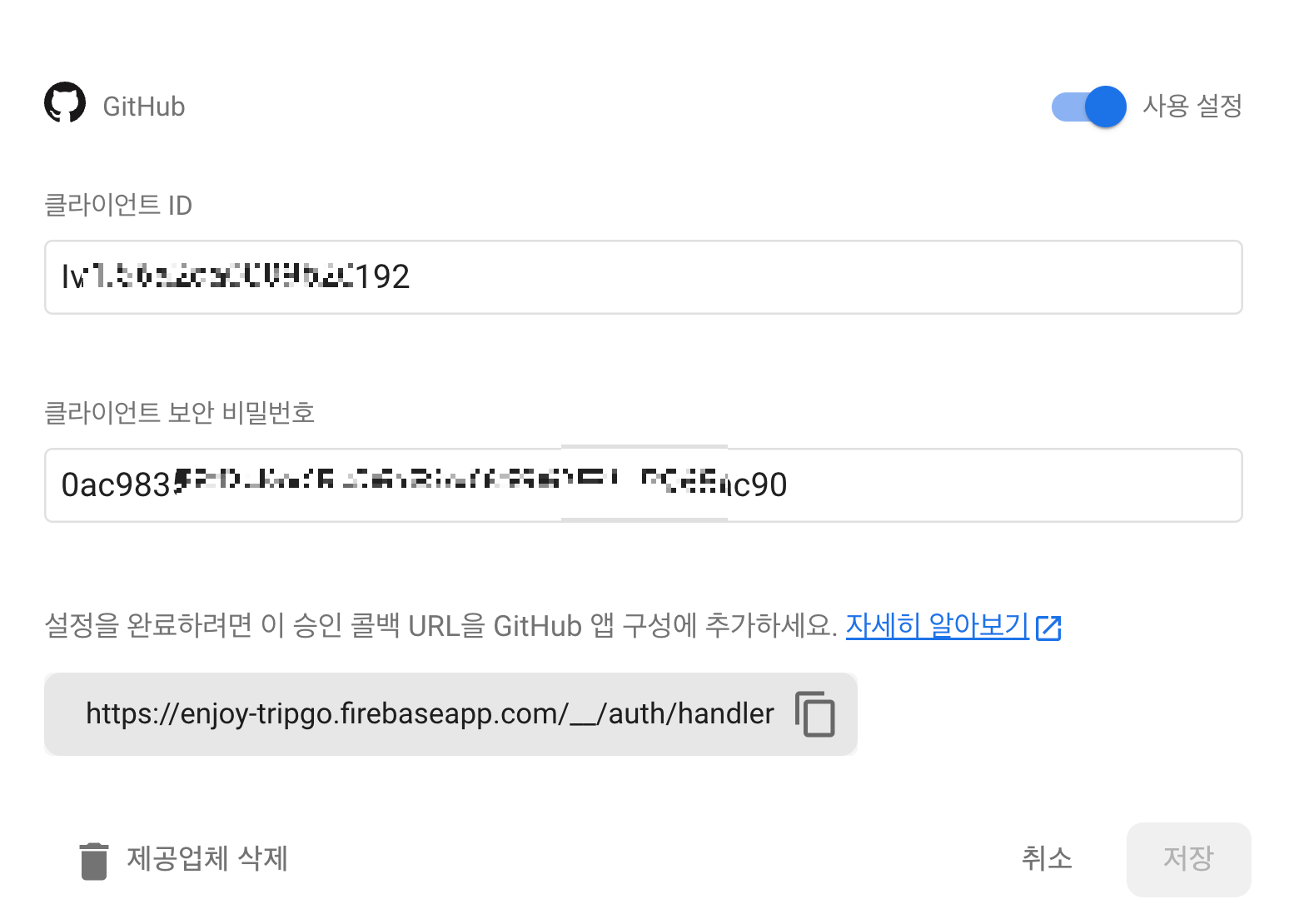
6. 설정을 완료하려면 승인 콜백 URL을 GitHub 앱 구성에 추가

7. 모든 구성 설정을 완료후 깃헙 로그인 코드 적용
import { useNavigate } from 'react-router-dom';
import githubLogo from '/public/assets/githubLogo.svg';
import { getAuth, signInWithPopup, GithubAuthProvider } from '@firebase/auth';
export function GithubButton() {
const navigate = useNavigate();
const handleGithubSignIn = async () => {
const provider = new GithubAuthProvider();
const auth = getAuth();
try {
const result = await signInWithPopup(auth, provider);
const user = result.user;
navigate('/');
console.log(user);
} catch (error) {
console.error(error);
}
};
return (
<button onClick={handleGithubSignIn}>
<img src={githubLogo} alt="깃허브" />
</button>
);
}
8. 깃헙 로그인 완료 ⭐️
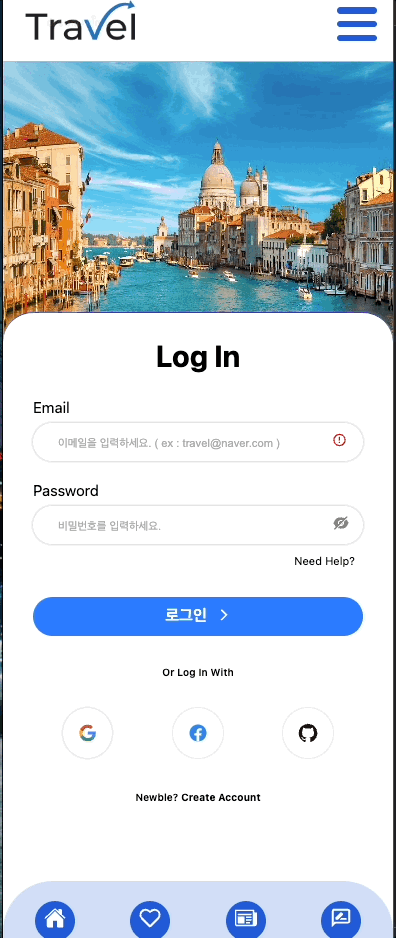
참고)
https://firebase.google.com/docs/auth/web/github-auth?hl=ko
자바스크립트에서 GitHub를 사용하여 인증 | Firebase
의견 보내기 자바스크립트에서 GitHub를 사용하여 인증 컬렉션을 사용해 정리하기 내 환경설정을 기준으로 콘텐츠를 저장하고 분류하세요. 앱에 GitHub 인증을 통합하여 사용자가 GitHub 계정을 통
firebase.google.com
'Project' 카테고리의 다른 글
| 파이어베이스와 연동하여 리뷰 페이지 만들기 (0) | 2023.05.07 |
|---|---|
| slick-carousel 사용하여 슬라이드 구현 (0) | 2023.05.07 |
| React 성능 개선을 고려한 배포(build) 최적화 (0) | 2023.04.17 |
| vite 이미지 최적화 (0) | 2023.04.17 |
| 채팅 구현시 카카오로 로그인 된 정보값을 가져오지 못하는 문제 (0) | 2023.04.09 |
📌 깃헙 로그인 진행 과정
1. github settings -> Developer settings로 이동합니다.
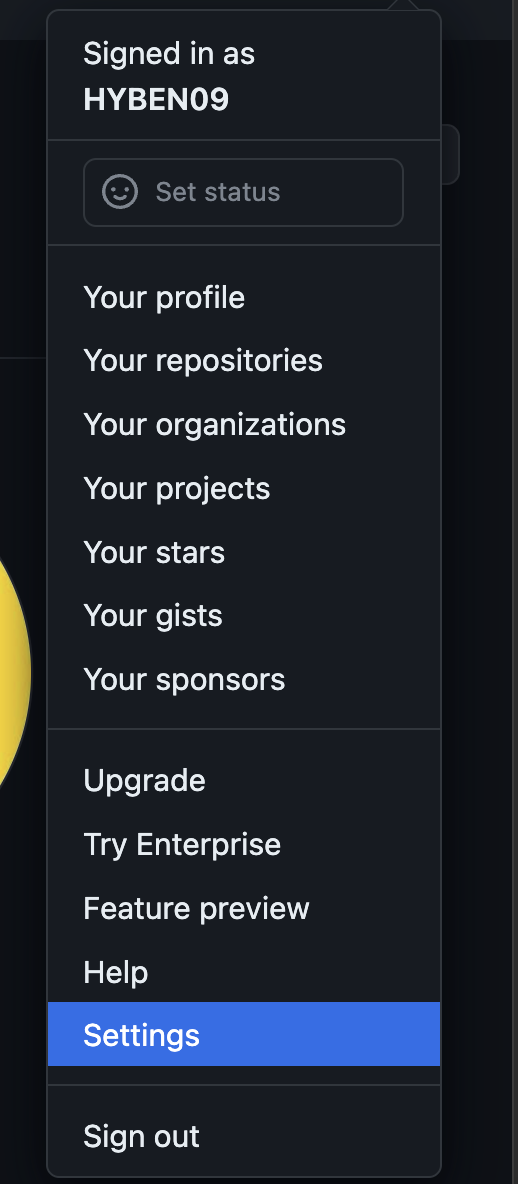
2. New Github App을 클릭하여 새로운 Github App을 만듭니다.

3. 파이어베이스에 Authentication에 깃허브를 추가해줍니다.
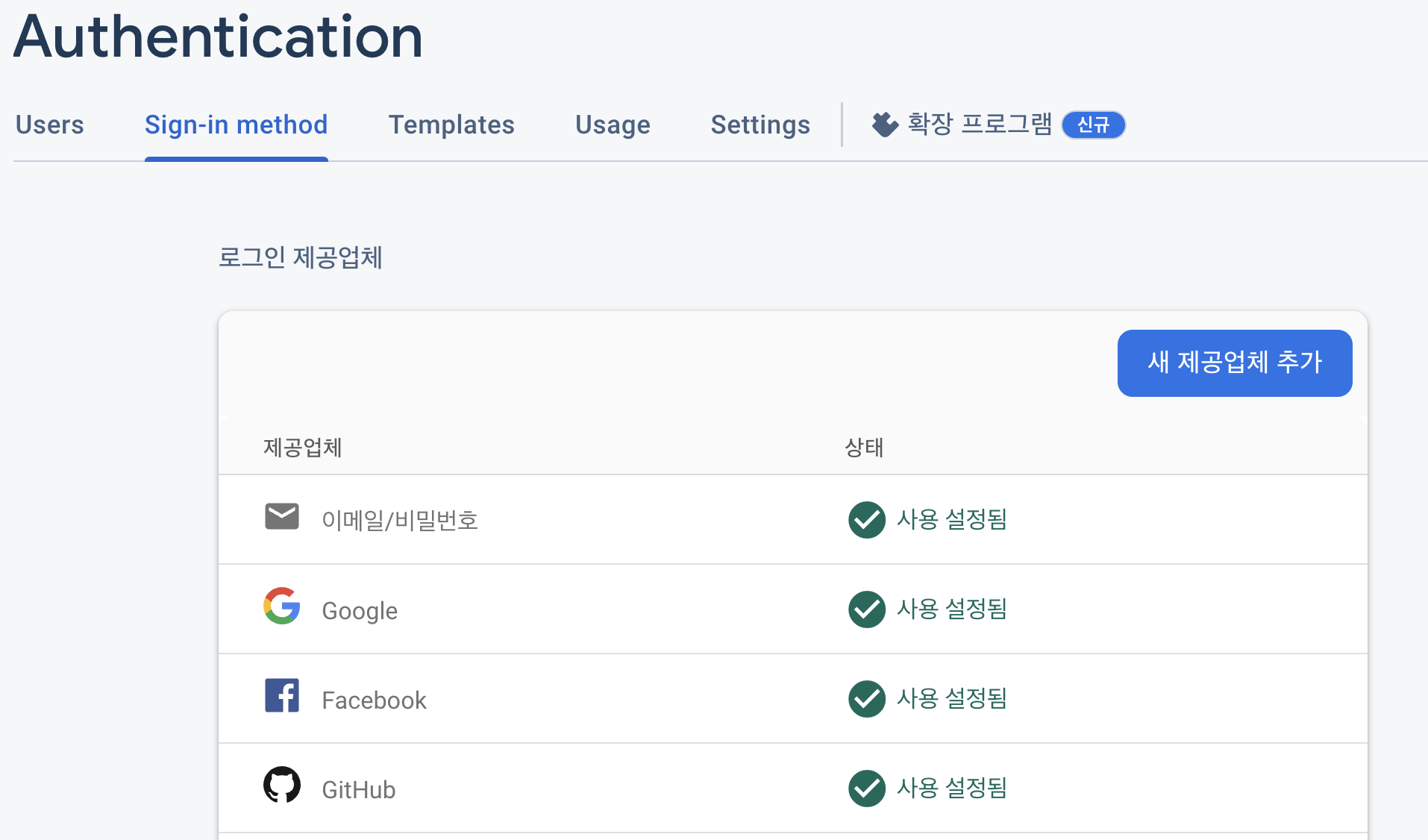
4. App설정을 진행합니다.
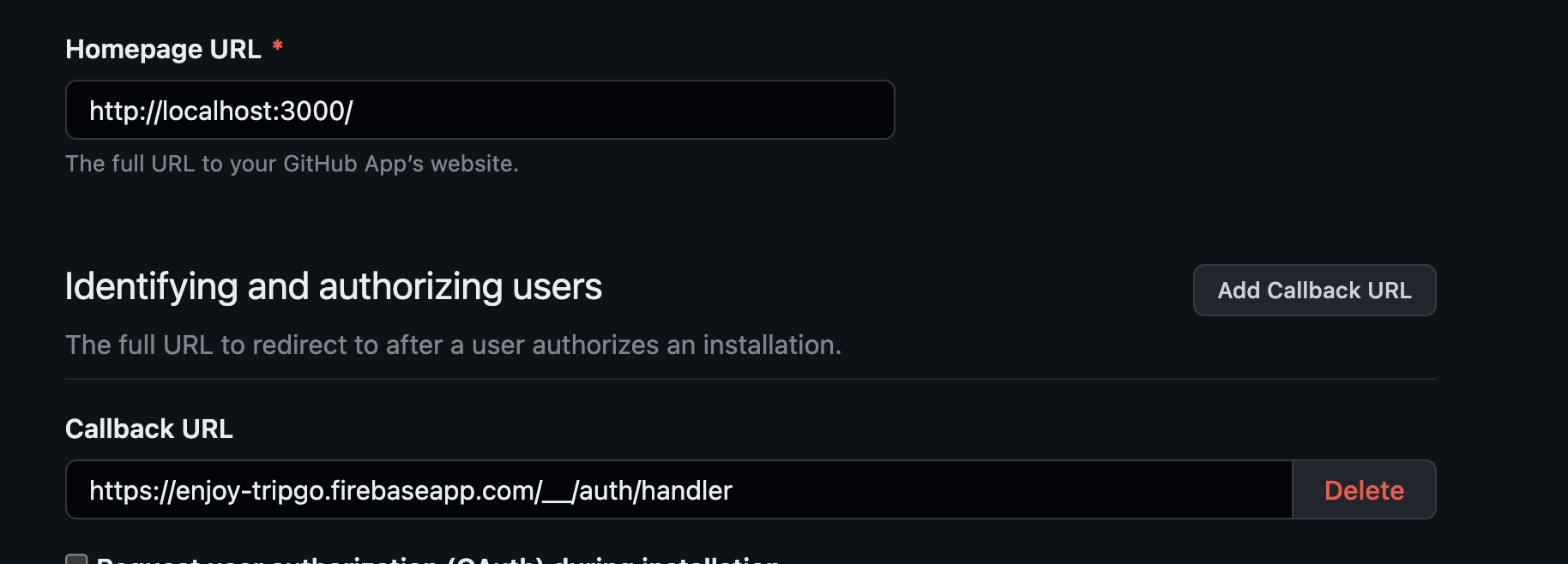
5. App설정을 완료 후 사용자 정보 가져와서 파이어베이스에 설정해주기
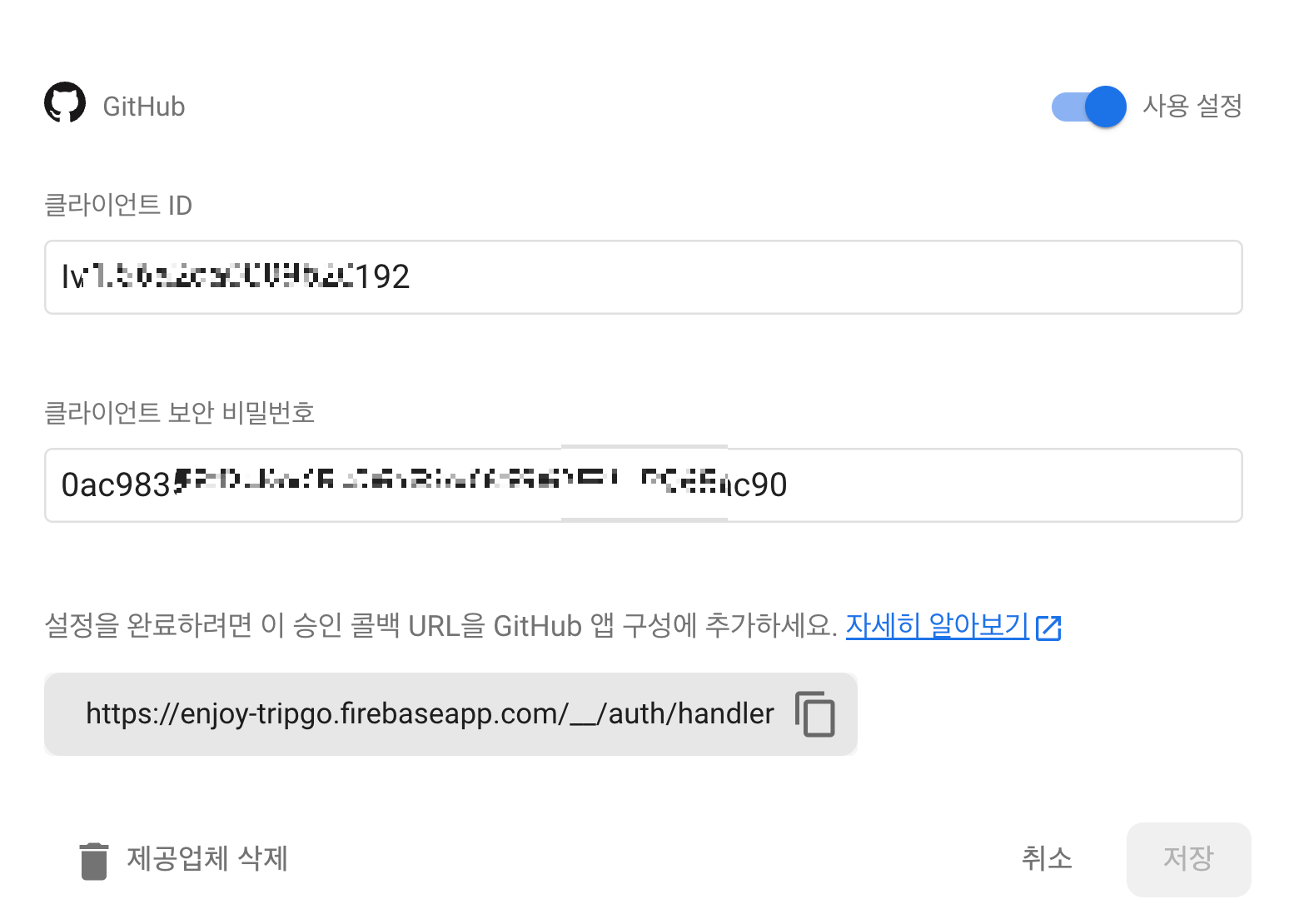
6. 설정을 완료하려면 승인 콜백 URL을 GitHub 앱 구성에 추가

7. 모든 구성 설정을 완료후 깃헙 로그인 코드 적용
import { useNavigate } from 'react-router-dom';
import githubLogo from '/public/assets/githubLogo.svg';
import { getAuth, signInWithPopup, GithubAuthProvider } from '@firebase/auth';
export function GithubButton() {
const navigate = useNavigate();
const handleGithubSignIn = async () => {
const provider = new GithubAuthProvider();
const auth = getAuth();
try {
const result = await signInWithPopup(auth, provider);
const user = result.user;
navigate('/');
console.log(user);
} catch (error) {
console.error(error);
}
};
return (
<button onClick={handleGithubSignIn}>
<img src={githubLogo} alt="깃허브" />
</button>
);
}
8. 깃헙 로그인 완료 ⭐️
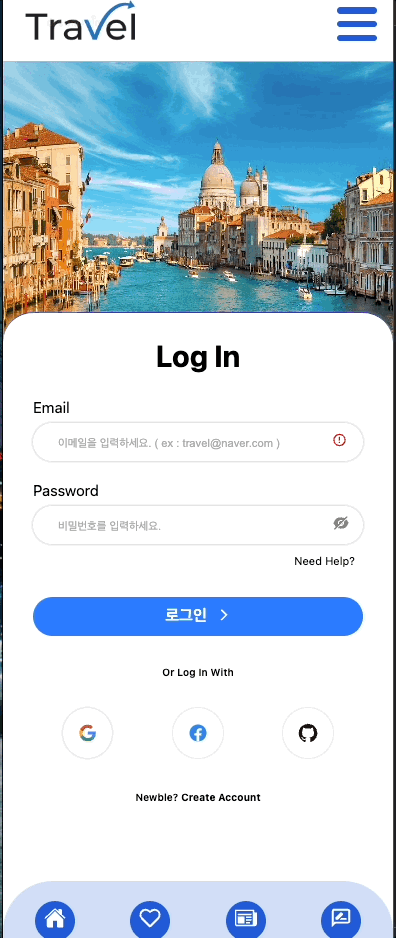
참고)
https://firebase.google.com/docs/auth/web/github-auth?hl=ko
자바스크립트에서 GitHub를 사용하여 인증 | Firebase
의견 보내기 자바스크립트에서 GitHub를 사용하여 인증 컬렉션을 사용해 정리하기 내 환경설정을 기준으로 콘텐츠를 저장하고 분류하세요. 앱에 GitHub 인증을 통합하여 사용자가 GitHub 계정을 통
firebase.google.com
'Project' 카테고리의 다른 글
| 파이어베이스와 연동하여 리뷰 페이지 만들기 (0) | 2023.05.07 |
|---|---|
| slick-carousel 사용하여 슬라이드 구현 (0) | 2023.05.07 |
| React 성능 개선을 고려한 배포(build) 최적화 (0) | 2023.04.17 |
| vite 이미지 최적화 (0) | 2023.04.17 |
| 채팅 구현시 카카오로 로그인 된 정보값을 가져오지 못하는 문제 (0) | 2023.04.09 |
